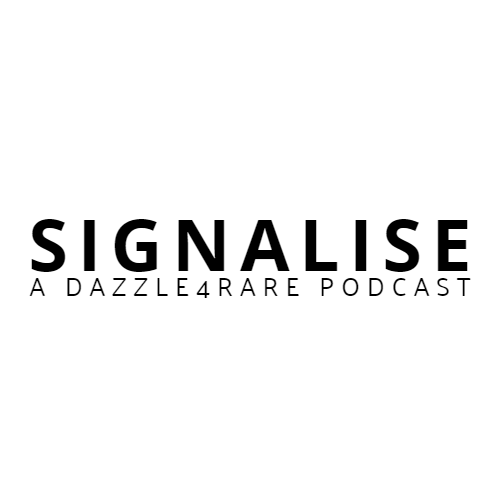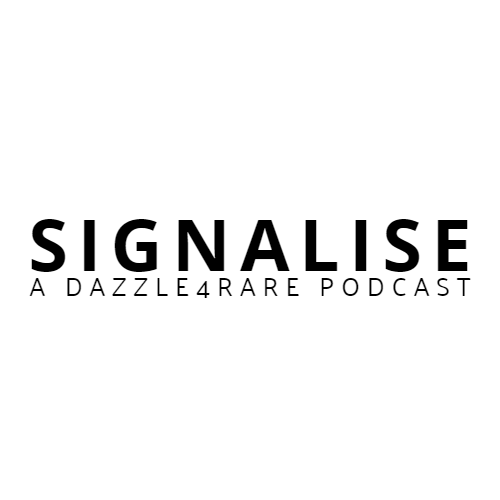Events at the Tip of your Fingers
We provide two Google Calendars on our website: a community events calendar and an awareness days calendar. These calendars can be added to your PC/Mac or smartphone for easy access to all the important dates in our global rare and associated communities. Follow these simple instructions to add the calendars to your device and stay up-to-date on all the events and awareness days.
Depending on the method you choose or the device you’re using, you may need the iCal address or the public URL. Contact us for the iCal address if you need it. You should be able to find the public URL by clicking the calendar on either the Events or Awareness pages.
Adding to your Android or iOS phone:
- Open the Google Calendar app on your phone.
- Tap the “+” icon in the bottom right corner.
- Tap “From URL” in the pop-up menu.
- Enter the public Google Calendar URL in the field.
- Tap “Add calendar.”
- The public Google Calendar will now appear in your Google Calendar app.
Adding to your desktop mail client:
- Open your desktop mail client (e.g. Outlook, Apple Mail, etc.).
- Click on the “File” tab in the top left corner.
- Click on “Account Settings.”
- Click on the “Internet Calendars” tab.
- Click “New” and enter the public Google Calendar URL.
- Click “Add.“
- The public Google Calendar will now appear in your desktop mail client.